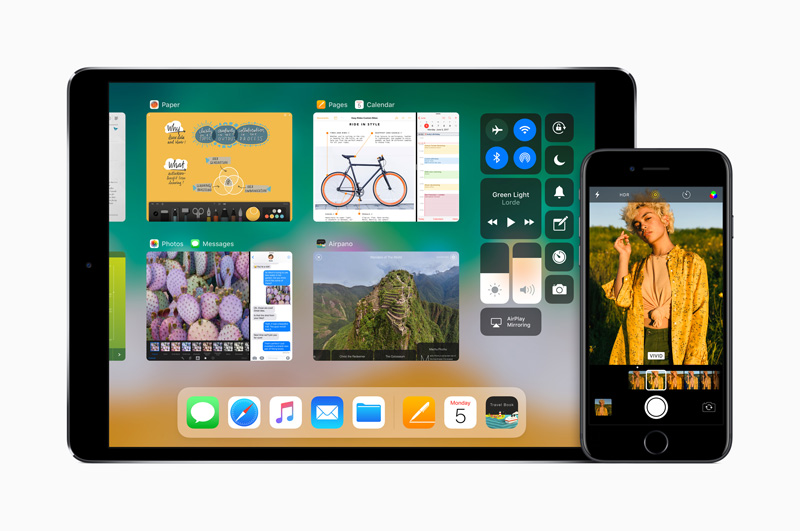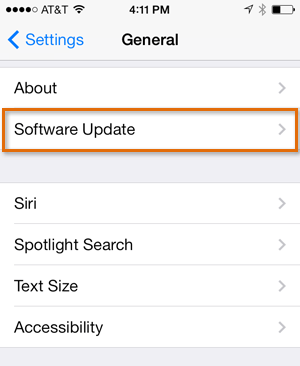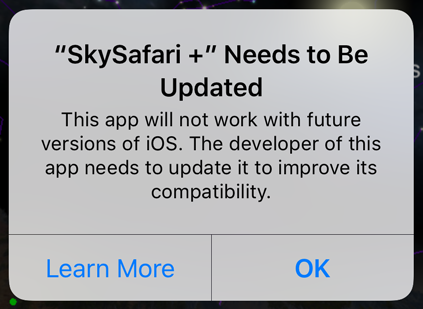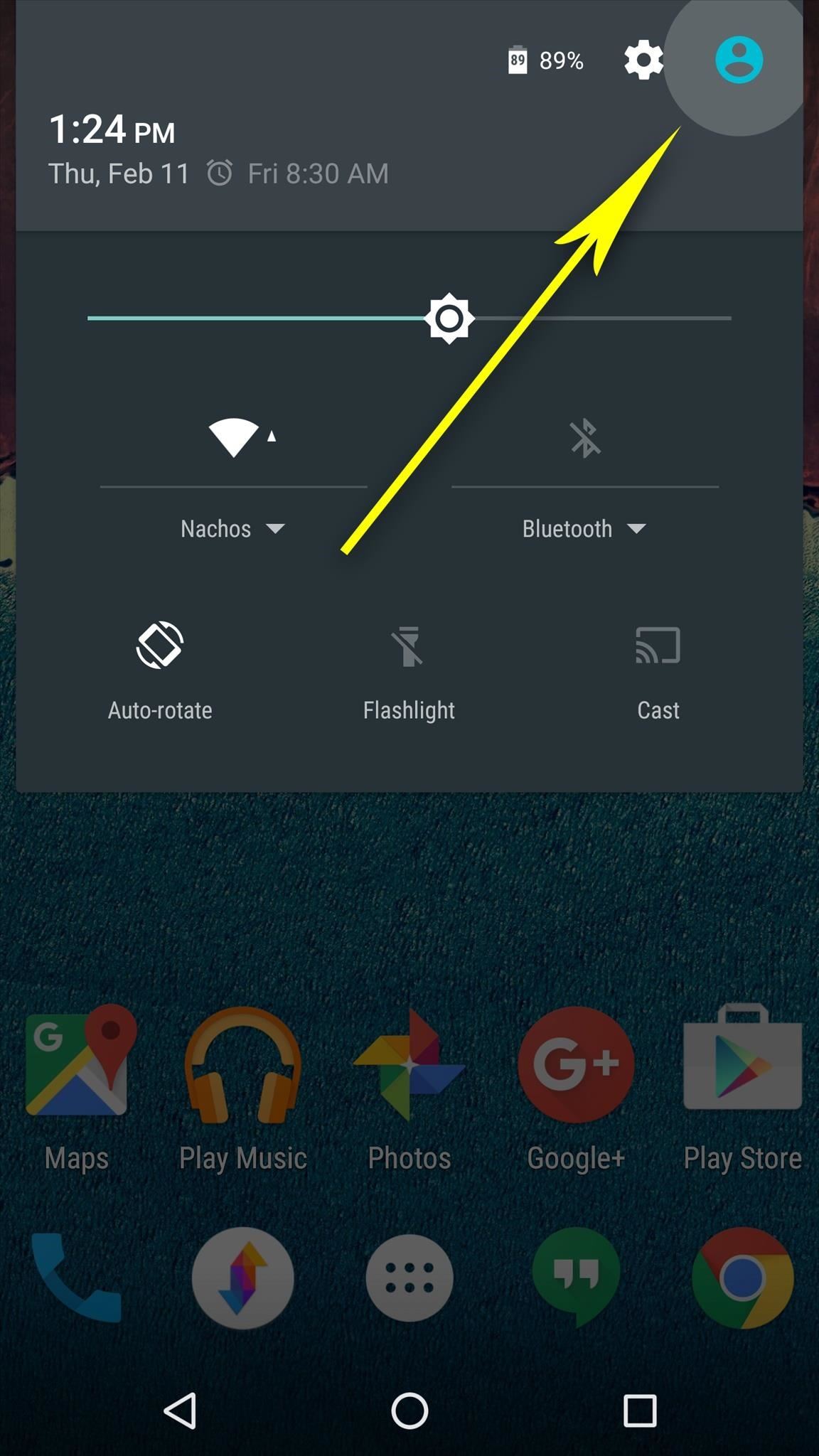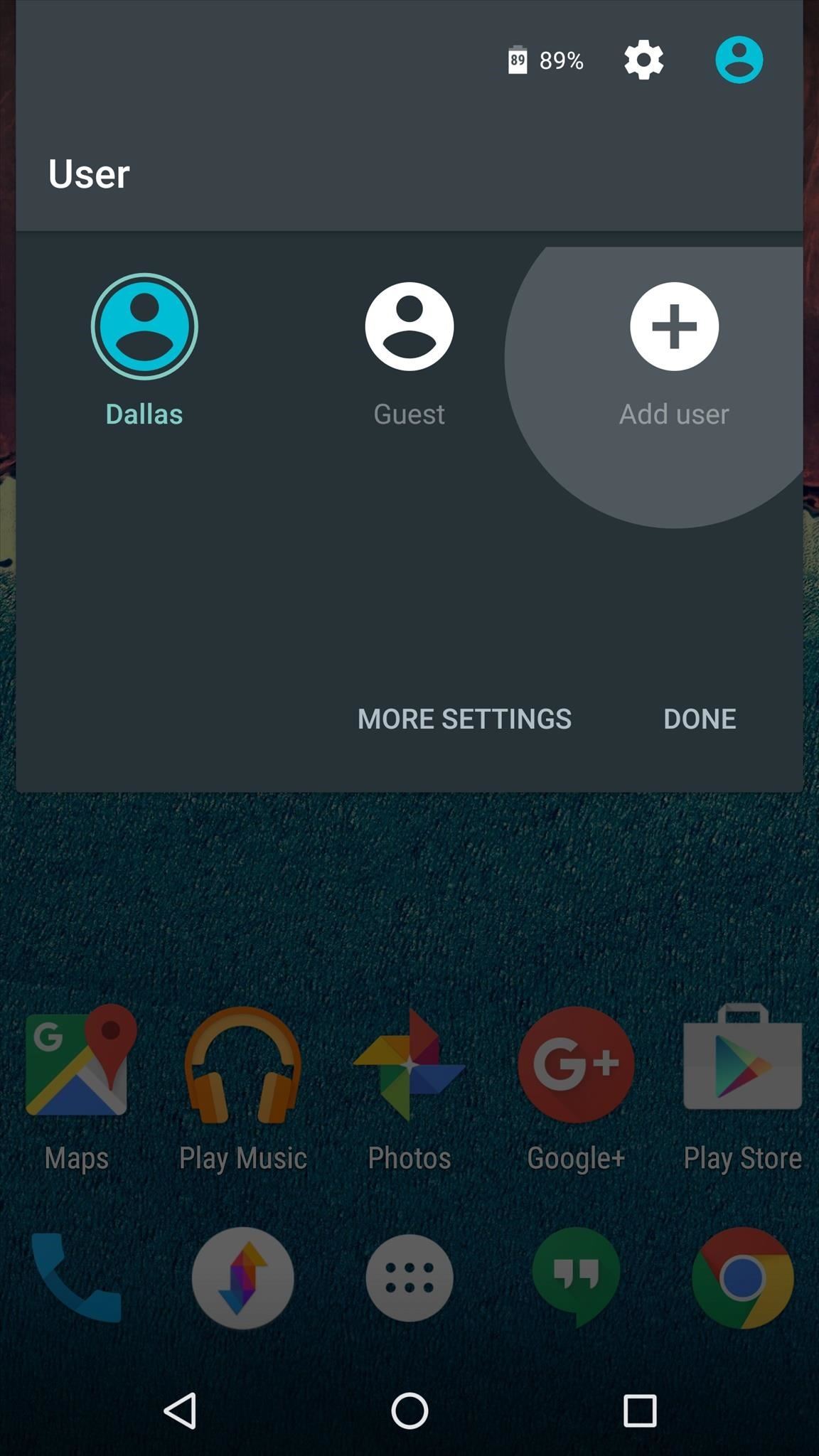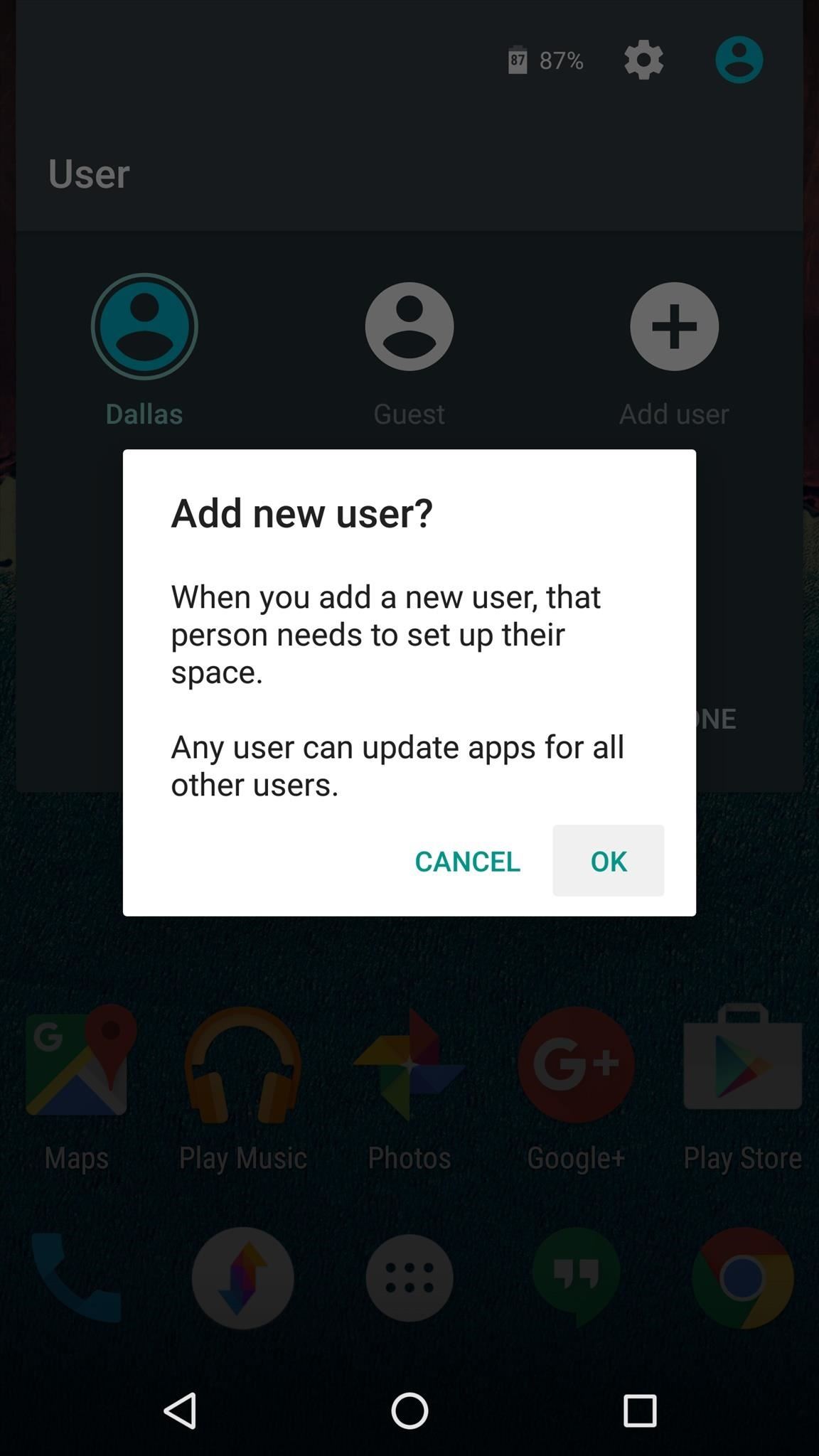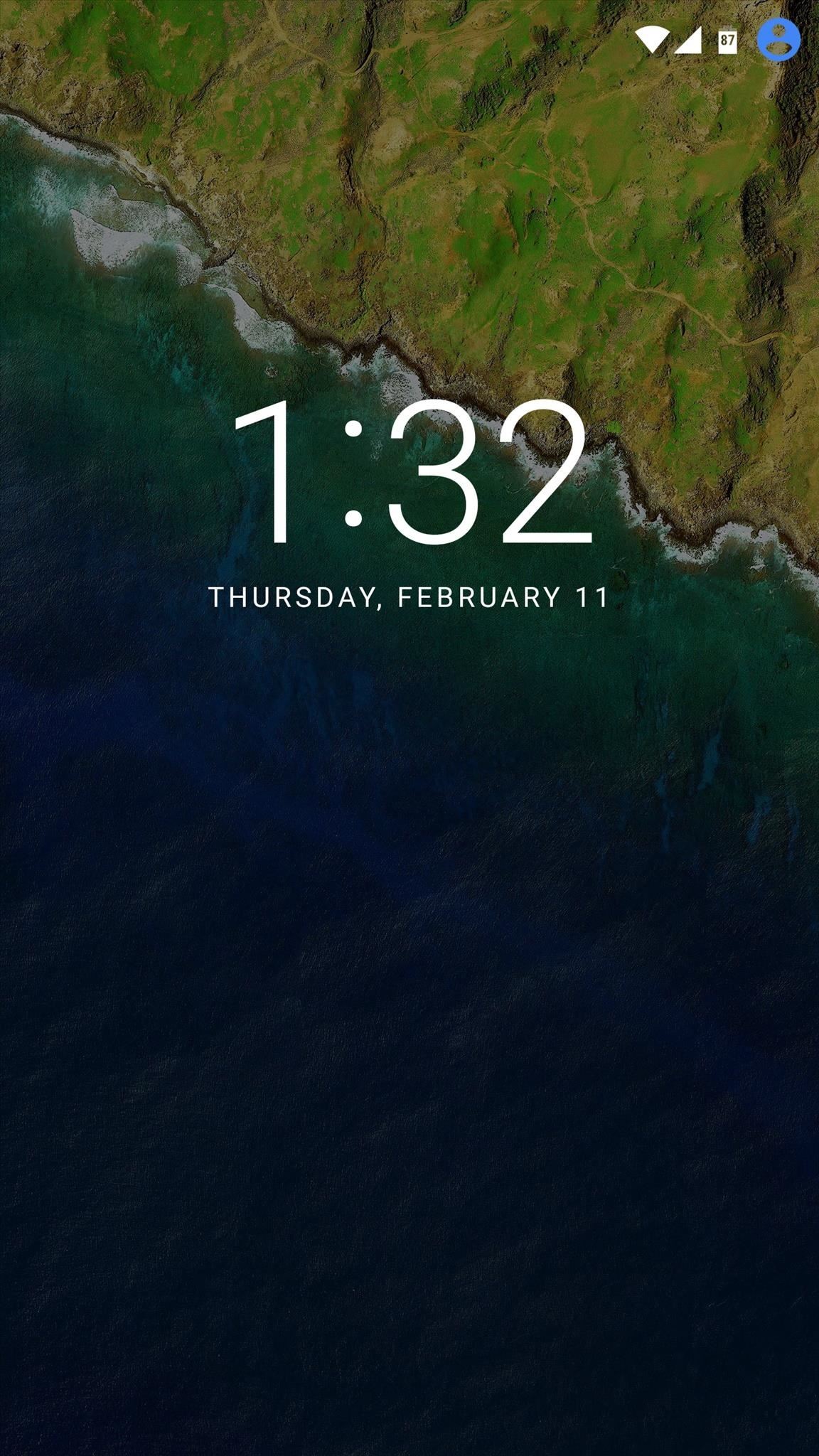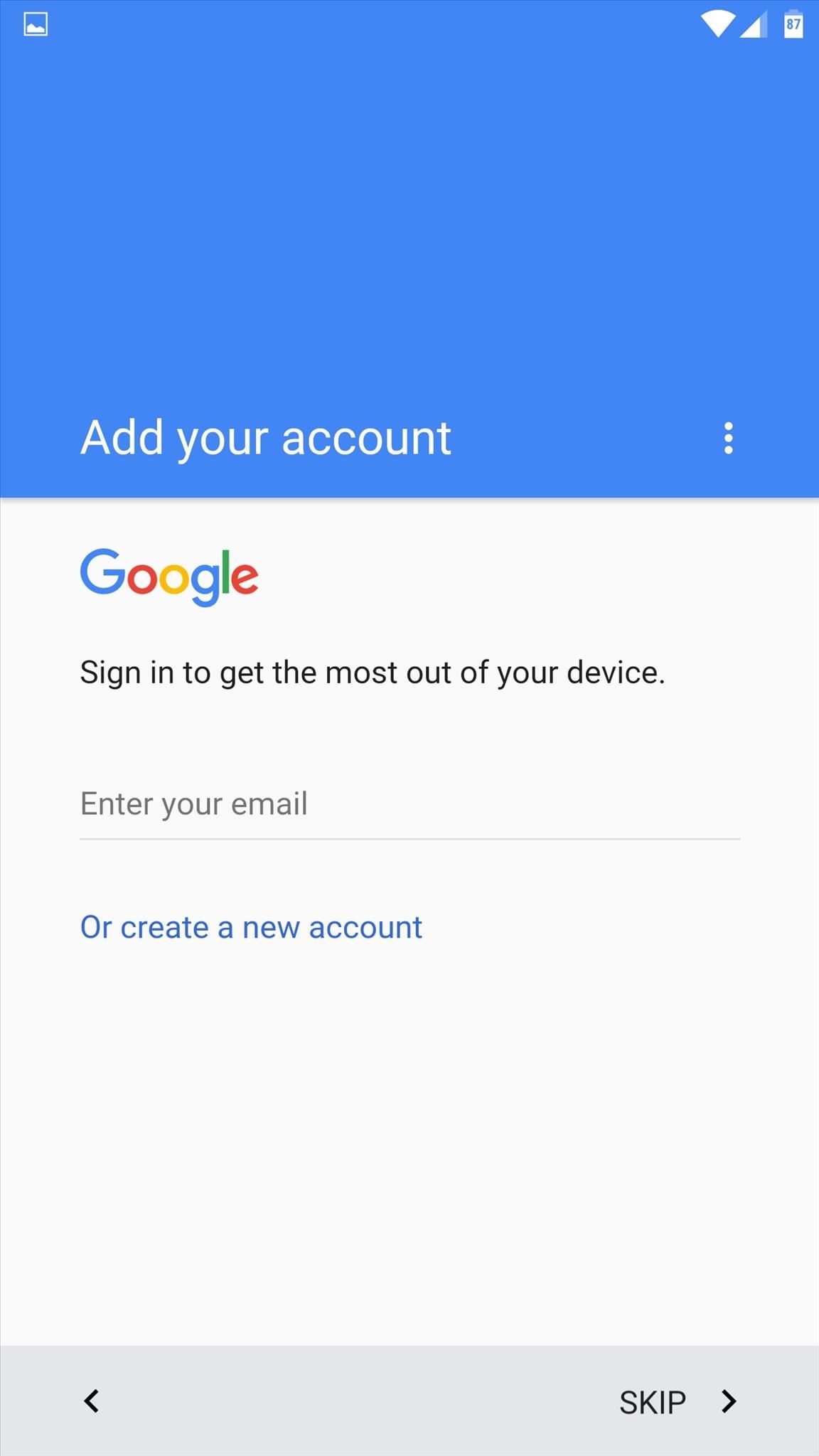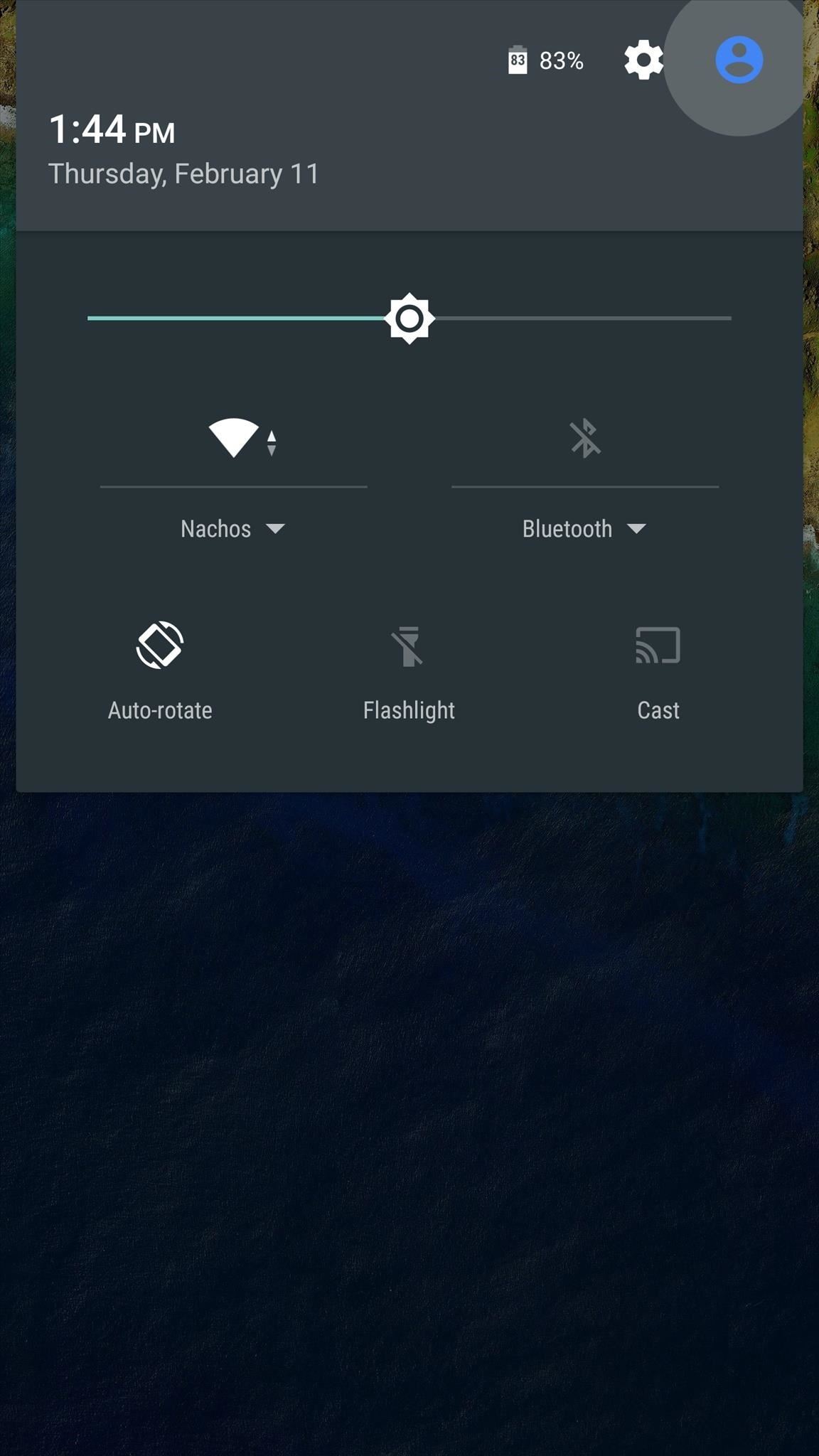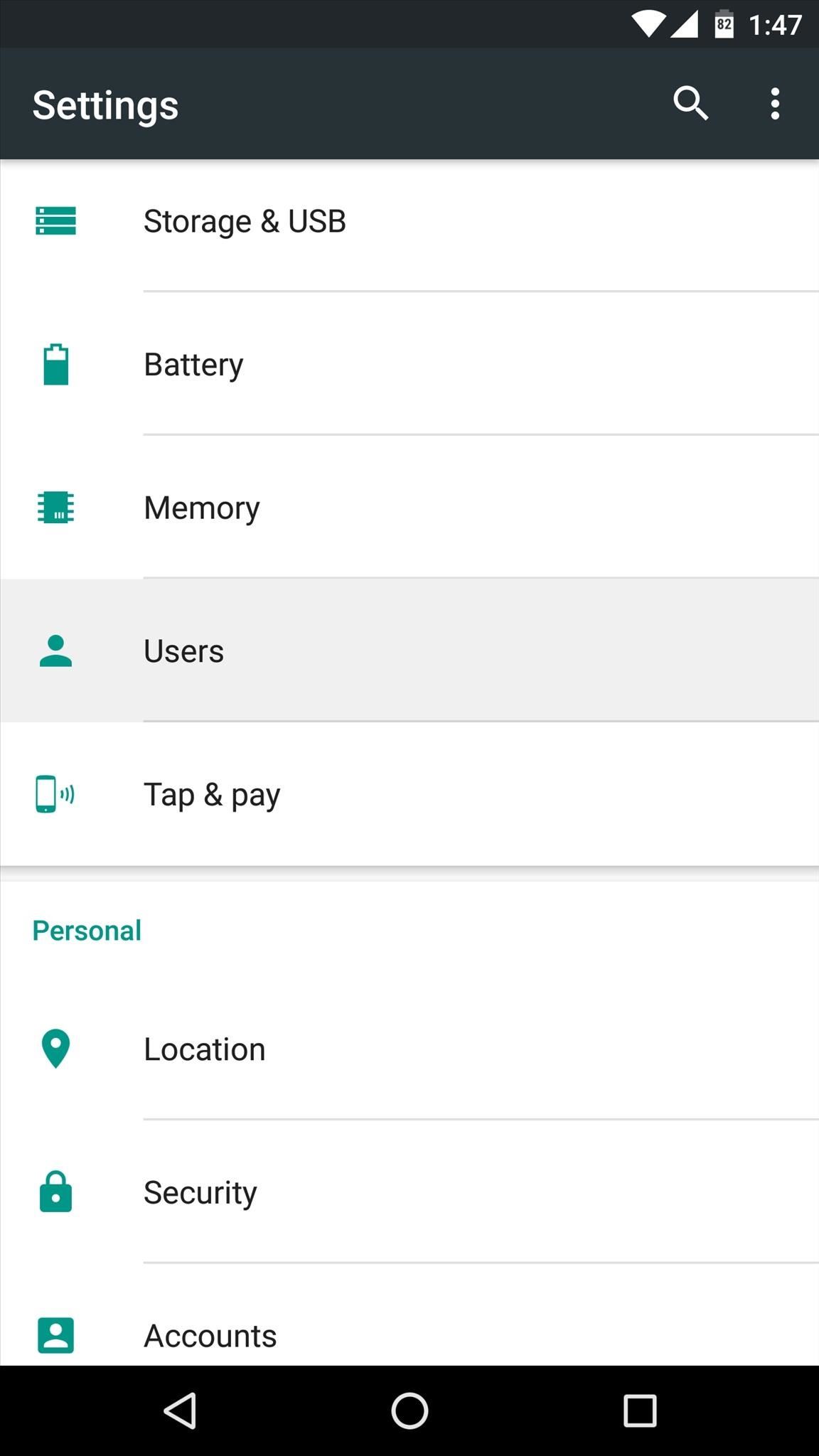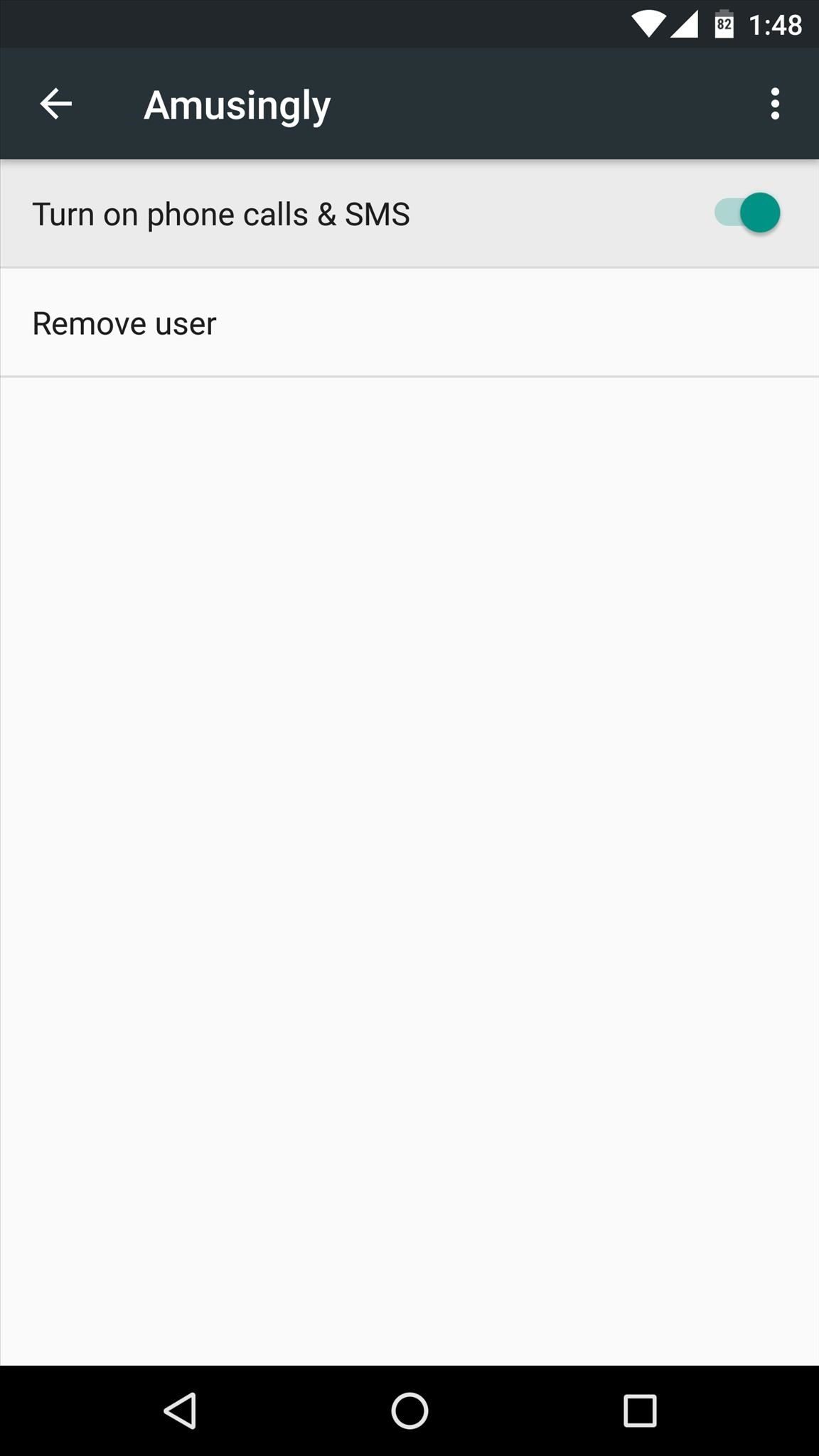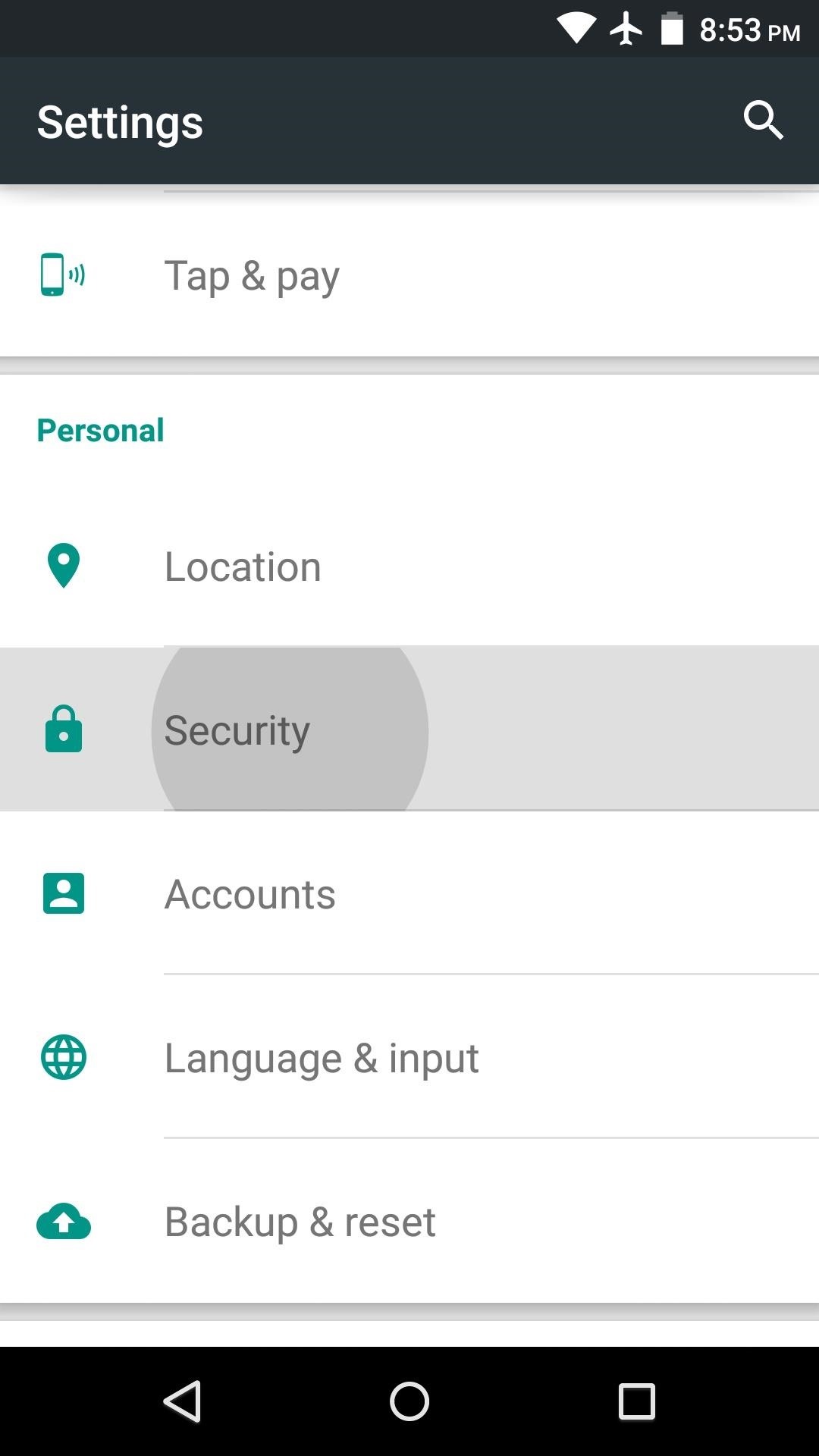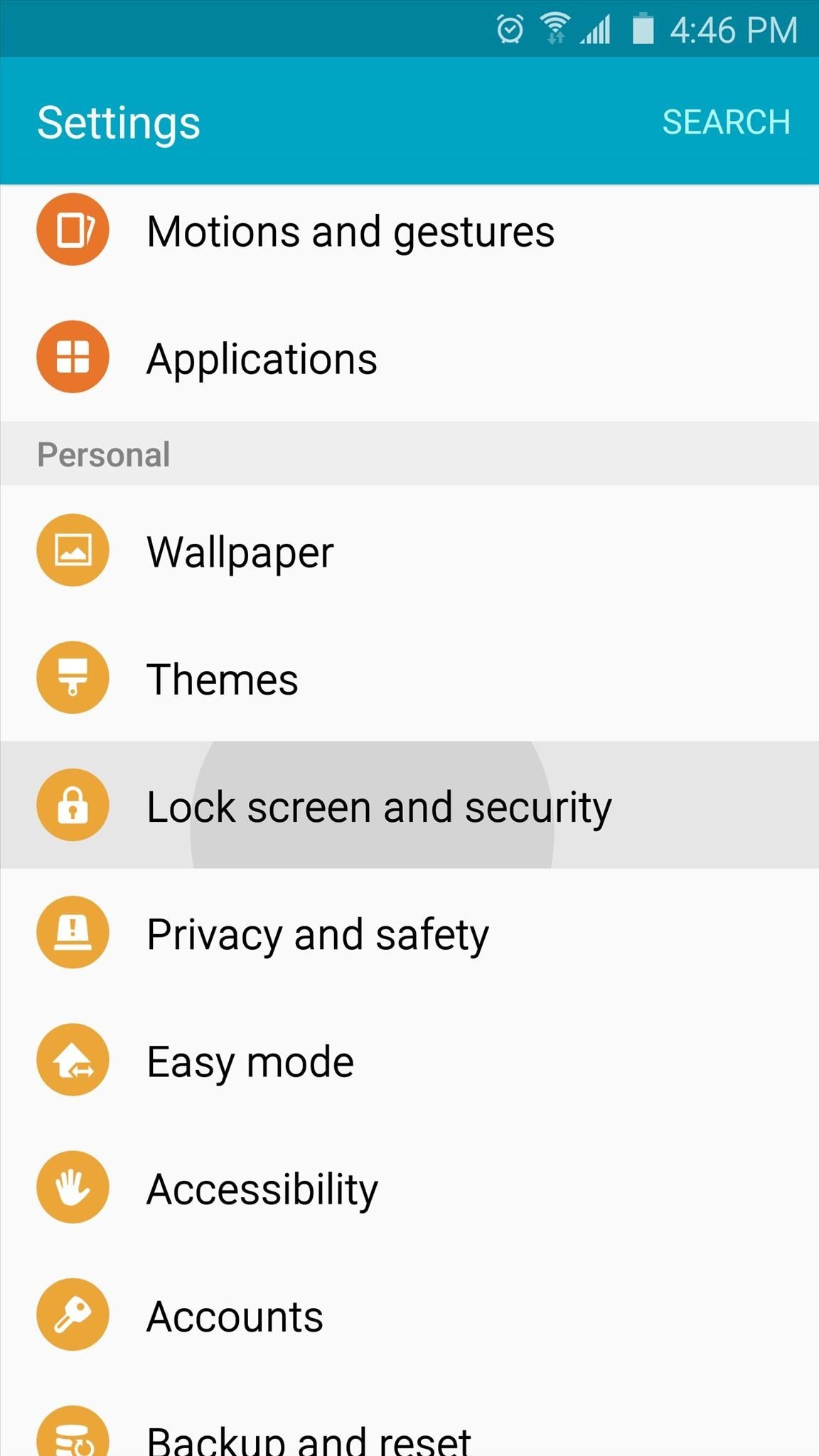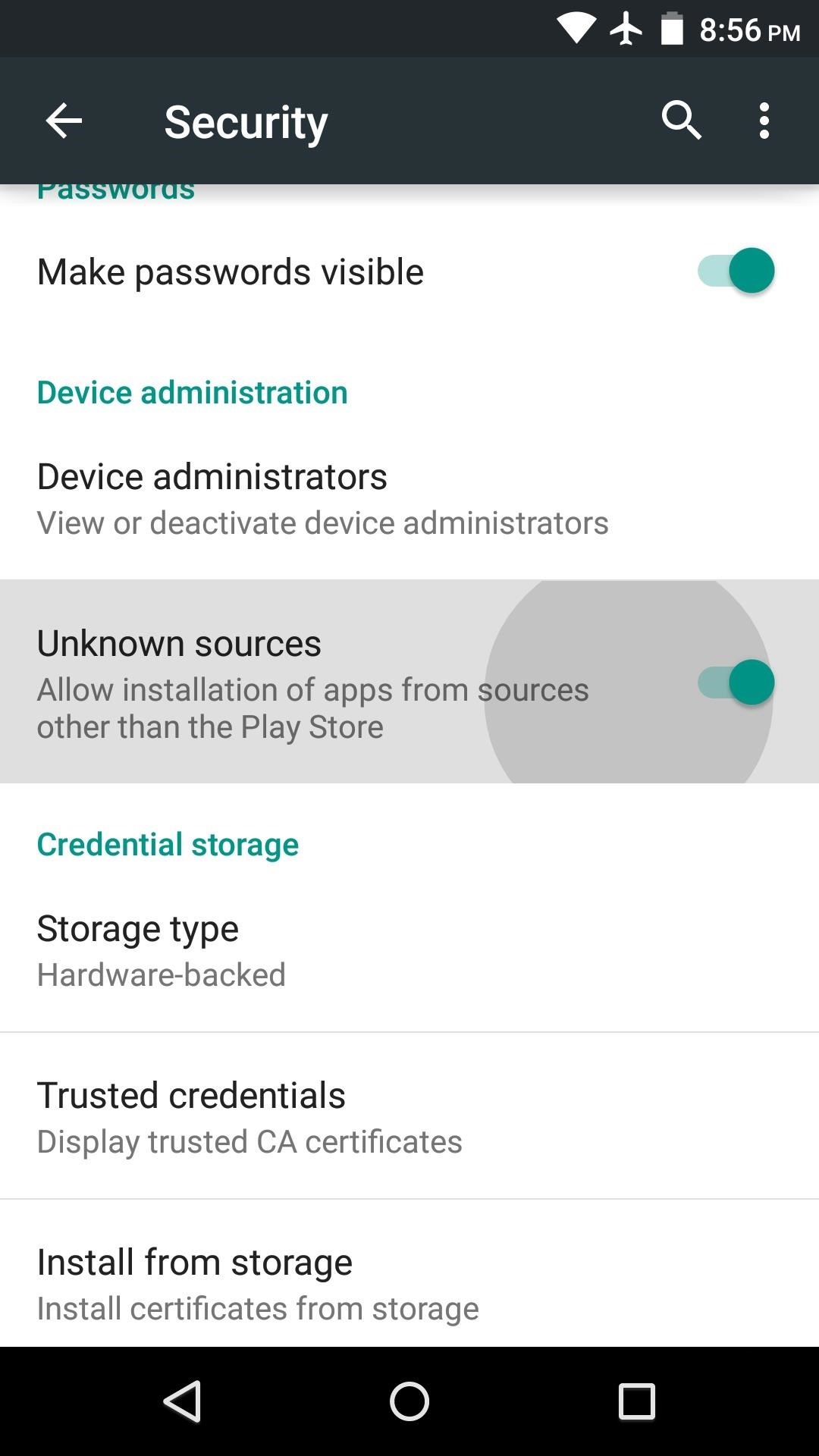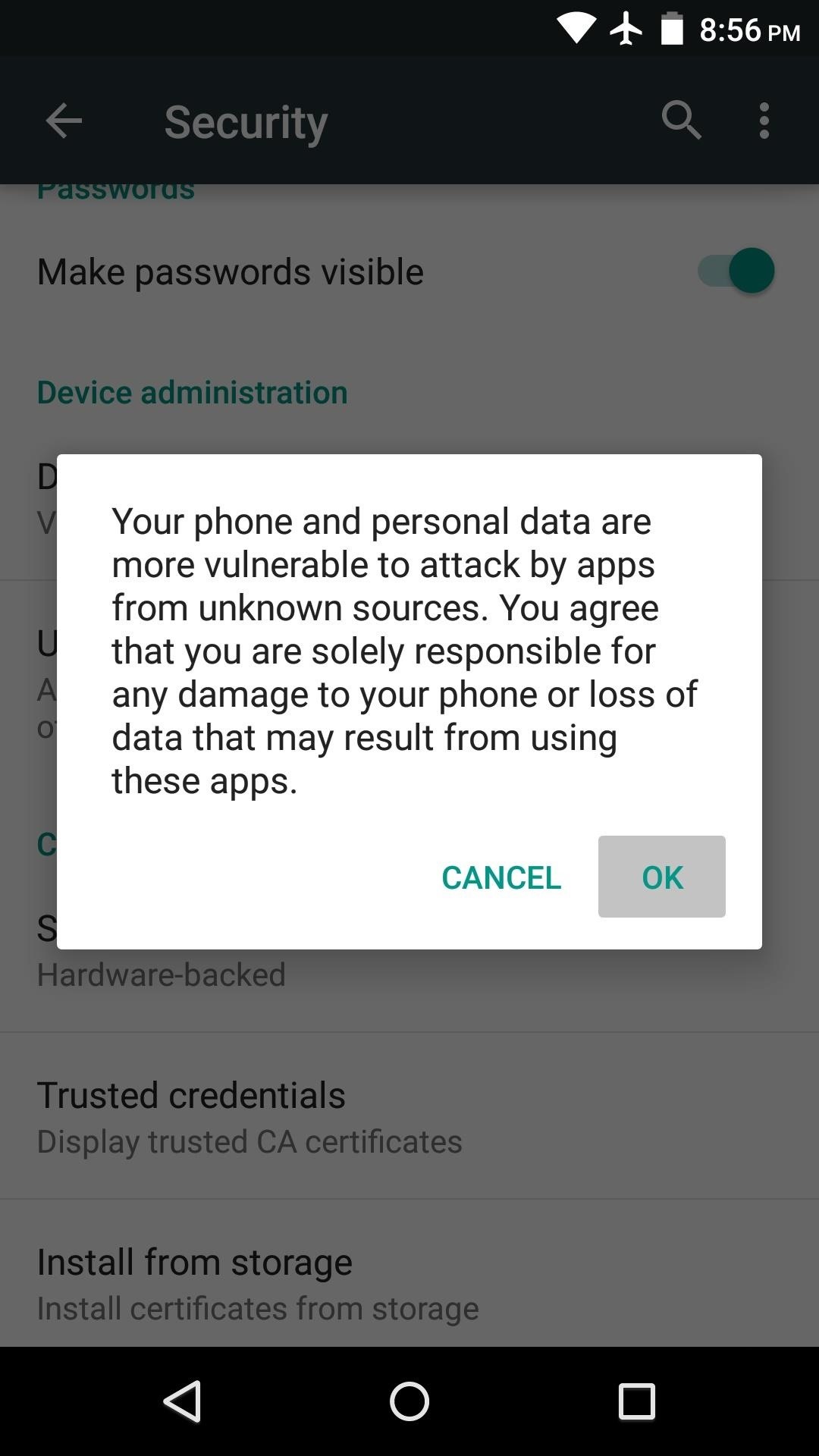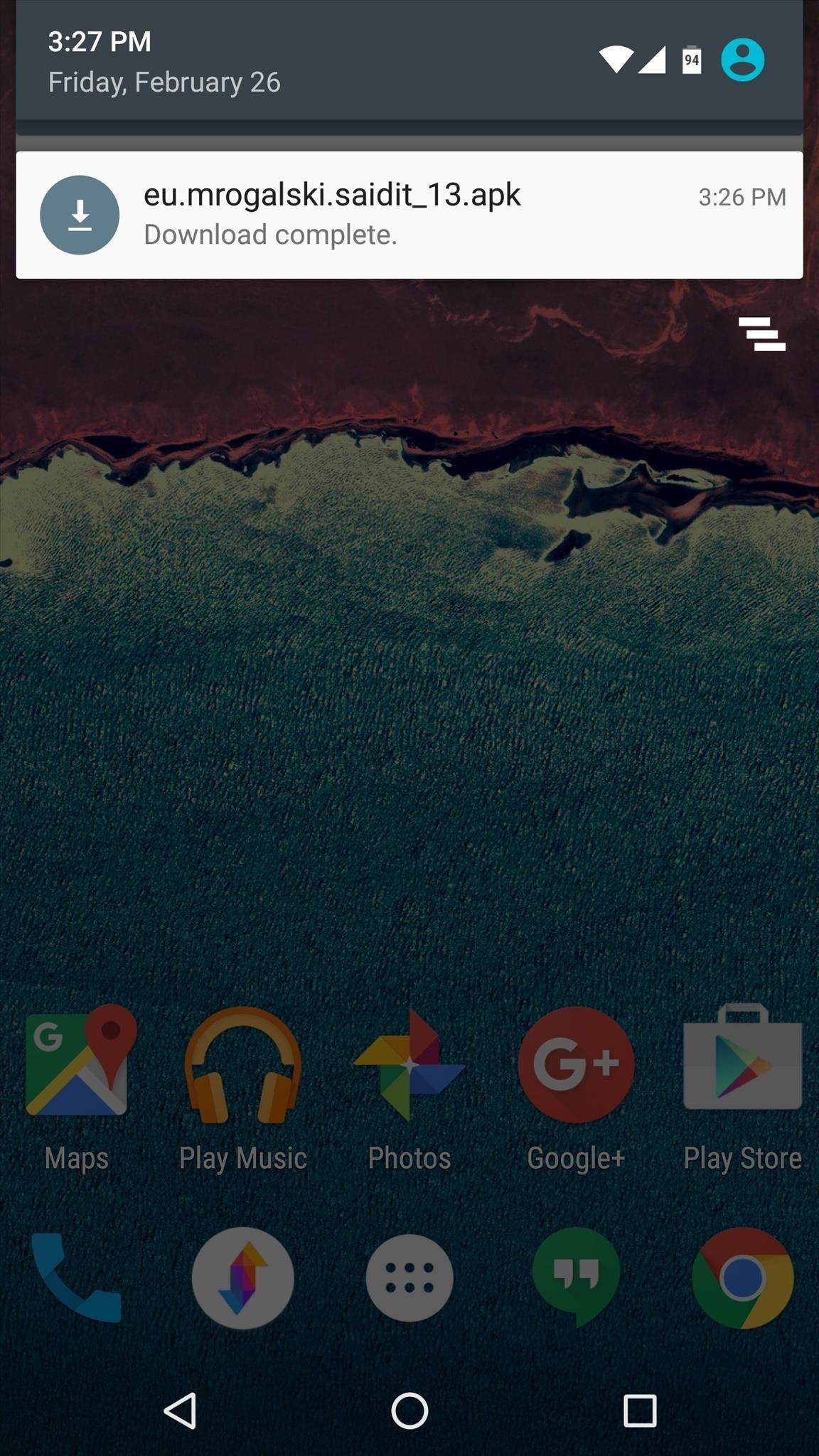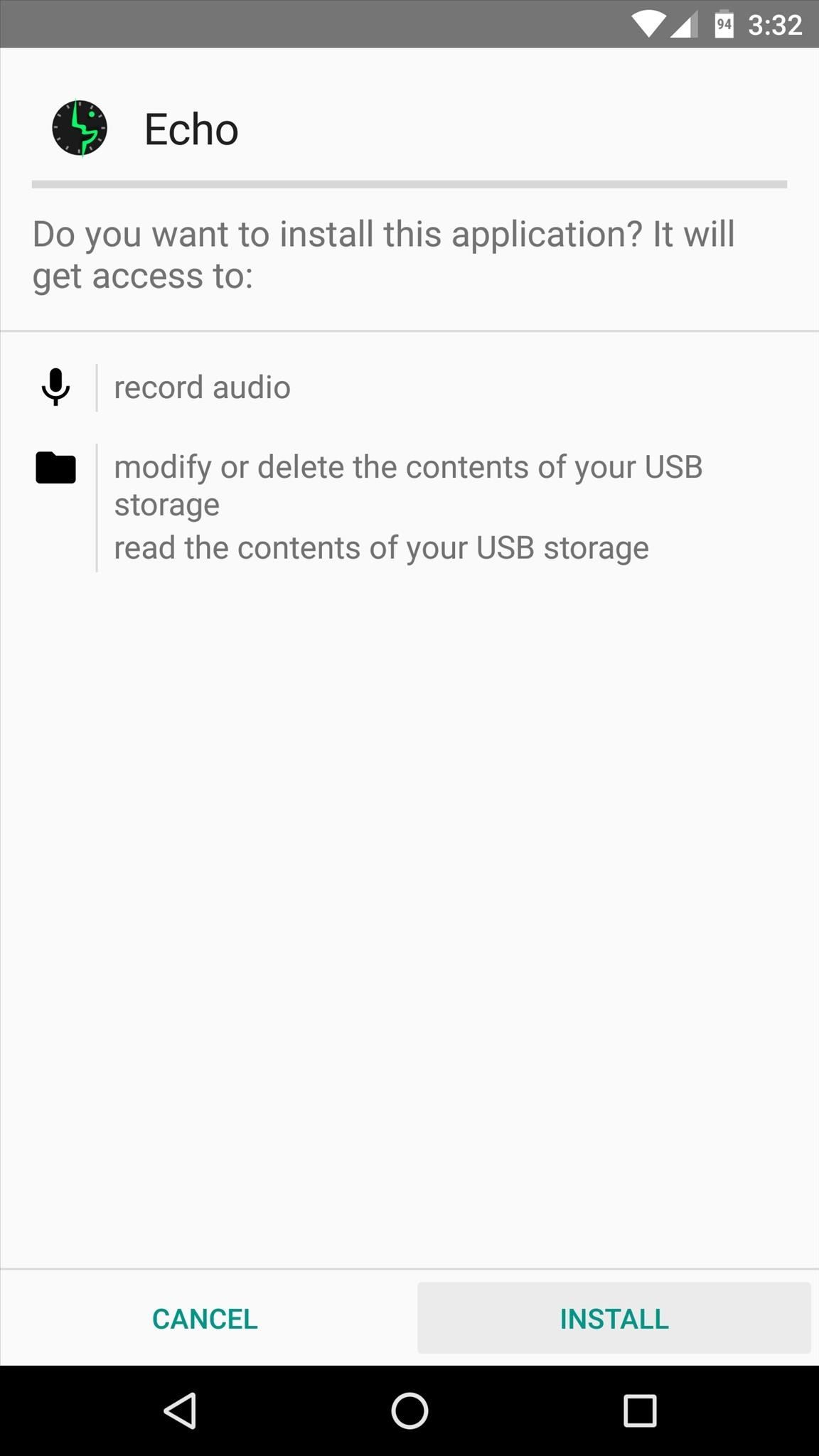Apple's iPhone has become a widely popular device since its launch in 2007. Before you purchase an iPhone, however, you should familiarize yourself with the different options you have to choose from. This includes deciding on a monthly cellular contract and where you're going to purchase your iPhone—either online, from Apple, or from another retailer.
Understanding your options

There are two current versions of the iPhone: the iPhone 7 and 7 Plus. Although they're similar, the 7 Plus is larger and more powerful, but it's also more expensive:
- The iPhone 7 (32GB) has a 4.7-inch screen; 128GB and 256GB versions are also available.
- The iPhone 7 Plus (32GB) has a 5.5-inch screen ; 128GB and 256GB versions are also available.
There are different payment plans available depending on the wireless provider. Instead of paying the full cost upfront, you can sign up for a plan that pays for the phone as part of your monthly phone bill. In addition to regular cell phone service, you'll be required to purchase a mobile data plan
Which model is right for you?
If you're still not sure which model you want, take some time to think about the features that are most important to you and how they fit into your budget. Things to consider before you buy include a cellular service contract (can you afford a monthly cellular phone bill?) and data storage (do you need a lot or just a little?).
Cellular service contract
To place phone calls with your iPhone, you'll need to purchase cellular phone service. Cellular service providers offer a variety of calling plans to fit your budget and lifestyle, but it can sometimes be difficult to choose one plan in particular. Certain third-party websites, like whistleOut and Wirefly, can help make this choice easier by allowing you choose certain features you're looking for and providing you with a list of plans that match your criteria.
If you aren't ready for a new cell phone or a cellular service contract, the iPod Touch might be an option for you. It has most of the features of an iPhone but cannot be used to make phone calls or send text messages. You can, however, connect to the Internet over Wi-Fi and download apps from the App Store.
Data storage
There are several ways to approach storing data on your iPhone. Here are some things to think about before making a decision:
- At 32GB (32 gigabytes of memory), the smallest model has enough data storage for many users. However, if you anticipate storing a lot of music, movies, and TV shows on your device, you may want to purchase the 128GBor 256GB model instead.
- If you truly need a lot of storage, look into Apple's iCloud service before purchasing one of the larger, more expensive models. iCloud allows you to store your media in the cloud (in other words, online), so you don't have to worry about storing it on your device. We'll take a closer look at iCloud in our lesson on Syncing Your iPhone.
When you're ready to buy
When you're ready to make your purchase, you have several options.
Your decision will probably come down to the provider that has the iPhone you want in stock and the cellular service plan that works for you. You might find yourself doing a little bit of research to find a suitable plan before buying your new iPhone.
Beware of any sales, promotions, or contest giveaways that sound too good to be true. Because the iPhone is in high demand, there will always be scammers and other disreputable sellers—especially online—who will try to take advantage of unsuspecting buyers. When in doubt, purchase your device from a well-known retailer.