Maintaining your device
Android devices are usually pretty reliable, but there are certain things that can affect your phone or tablet's performance. Poor battery life, apps that misbehave—these are just a couple of the most common complaints. With a little know-how, you can easily troubleshoot these issues to keep your device running smoothly.
Boosting your battery life
Each device is different, but most of them have a strong enough battery to get you through the day (so you only have to charge at night). If you feel like your battery is getting drained too quickly, there are a few simple things you can try.
- Many devices have big, bright screens—which is great for you, but not so great for your battery! Fortunately, reducing your screen brightness can help. To access this feature, go to your device's settings, then look for Display.
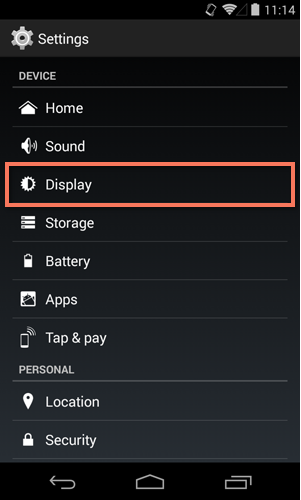
- Certain apps and background processes use more battery than you might think (we'll talk about this more below). To find out what's drawing the most power on your device, go to your settings, then tap Battery. If you see an app that you hardly use near the top of the list, you might want to uninstall it or attempt to adjust its settings.
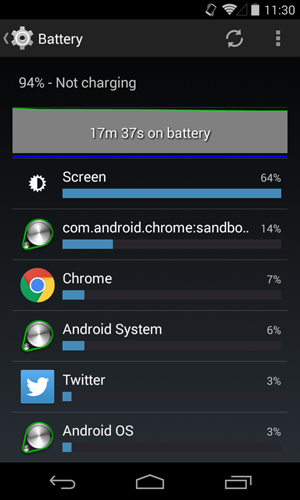
There are other more technical things that can put a strain on your battery, including location reporting and scanning for nearby Wi-Fi networks. If you're interested in doing more to improve your battery life.
Closing, quitting, and managing apps
There are a couple of reasons you might want to close an app (or quit it as a last resort). For example:
- The app might be malfunctioning—maybe it's frozen, or it isn't displaying properly.
- The app is running in the background even though you aren't using it, which can put undue strain on your battery.
Many apps are designed to run in the background, so you should be careful about quitting anything important. (For example, email runs continuously so it can check for new messages.) This generally doesn't use much power either. If you're dealing with a true "energy hog", it's better to go into the app and adjust its settings or uninstall it all together.
To close one of your current apps (also known as swiping), tap the Recent Apps button, then swipe the app off the screen. Technically, this doesn't "close" the app—instead, it just stops any current activity that the app is trying to process. This is the first thing you should try if an app is giving you trouble.
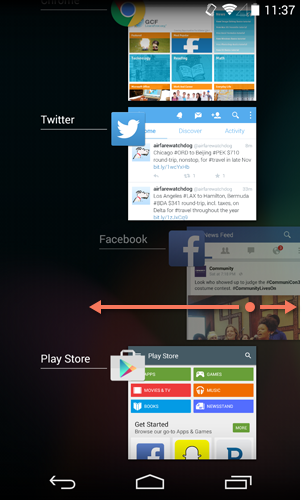
To quit an app, go to your device's settings, then look for Apps or Application Manager. Next, open the app you're looking for and tap the Force Stop button. This will close the app and stop any and all activity (including new messages, notifications, and other activity in the future). In most cases, the app won't start again until you open it yourself, but some may restart on their own.
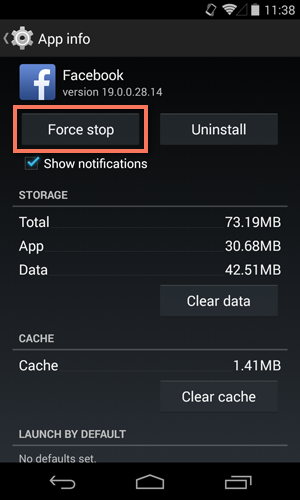
Be careful what you download
Finally, one of the easiest things you can do to keep your device running smoothly is to avoid suspicious software. In other words, don't download anything questionable from the Play Store . Some apps may contain malware or other power-draining features that can affect your device's performance.



0 comments:
Post a Comment